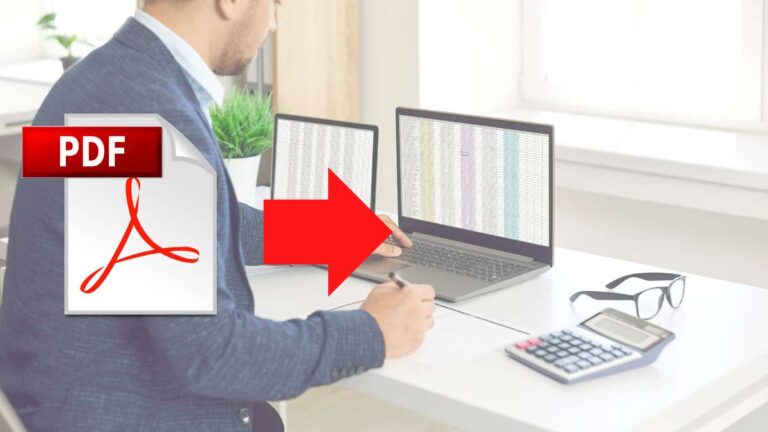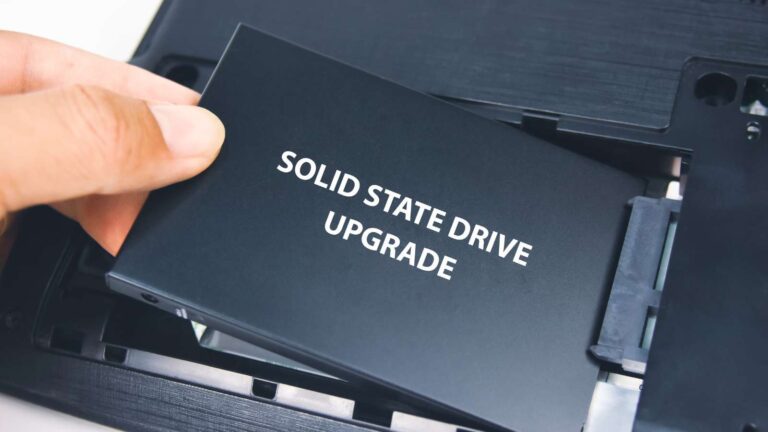4 Capabilities of Your WiFi Router You May Not Be Aware Of
Most people know their WiFi routers connect them to the internet, but did you know these devices often have other valuable functions?
Most people know their WiFi routers connect them to the internet, but did you know these devices often have other valuable functions?

Here’s a quick look at some hidden capabilities to help you get the most out of your router.
1. Build your own NAS Device
One of the lesser-known router capabilities is its ability to function as a storage hub when you plug an external hard drive into the USB port. By connecting a drive, you can share files across your network, transforming your router into a network-wide storage solution.
- How to Access It: Type your router’s IP address (e.g., 192.168.1.1) into your browser to find your drive-sharing settings. From here, you can map the drive as a network location or access it via FTP.
- Benefits: Devices like smart TVs or laptops connected to the network can access and play files directly from the drive. This setup lets you stream content, backup files, or share data with ease, creating a simple network-attached storage (NAS) without investing in separate equipment.

2. Build your own Media Server
Your router may even have built-in media server functionality, allowing you to stream content from a central drive to devices on your network.
- How It Works: Connect a hard drive containing music, movies, or photos to the router’s USB port, and activate media sharing. Now, any compatible device on the network can access the drive and stream content.
- Performance: While high-performance routers can stream to multiple devices at once, less powerful models may handle only one or two streams smoothly. This feature is ideal for households with multiple smart TVs or mobile devices that can connect to the router’s media library.
3. Turn Any Printer into a Network Printer
If you have a USB printer, your router’s USB port might also allow you to turn it into a network printer accessible to all devices in your home or office.
- Setup Process: Connect the printer to your router’s USB port, log into the router’s interface, and locate the print server or printer sharing options. Once configured, any device on the network can send print jobs to this shared printer.
- Convenience: This setup is particularly valuable in a shared workspace or home office, eliminating the need to transfer files to a specific device for printing and allowing every device connected to the network easy access to a single printer.
4. Bandwidth Aggregation with Cellular Dongles
For anyone who needs a backup internet connection or wants to boost bandwidth, certain routers support USB cellular dongles for bandwidth aggregation or failover.
- How It Works: Connect a cellular dongle to the router’s USB port and configure the router’s failover settings. When your primary ISP goes down, the router can switch to the cellular network automatically.
- Why It’s Useful: For people working from home or small businesses needing a dependable connection, this feature adds extra reliability. With bandwidth aggregation, you can even combine speeds from multiple ISPs for a more stable and faster network, ensuring uninterrupted connectivity.

Activating USB Functions on Your Router
Before using a USB device with your router, you’ll need to activate and configure the USB functionality. These USB functions aren’t universally available across all routers, especially lower-end models.
While the exact steps vary by model, the process is generally straightforward. Here’s how to activate them if they are supported by your device:
- Log into the Router Interface: Open a browser, type in the router’s IP address, and log in.
- Find the USB Settings: Look for a USB settings menu where you can view connected devices and toggle features like file sharing, printer sharing, or cellular backup.
- Configure Settings: Each feature may require unique configurations, so follow on-screen instructions or your router’s manual to set them up.
Final Thoughts
These lesser-known WiFi router features can significantly boost the functionality of your home or office network, making it more flexible and efficient. If you’d like professional help unlocking these capabilities or have other networking needs, reach out to us.