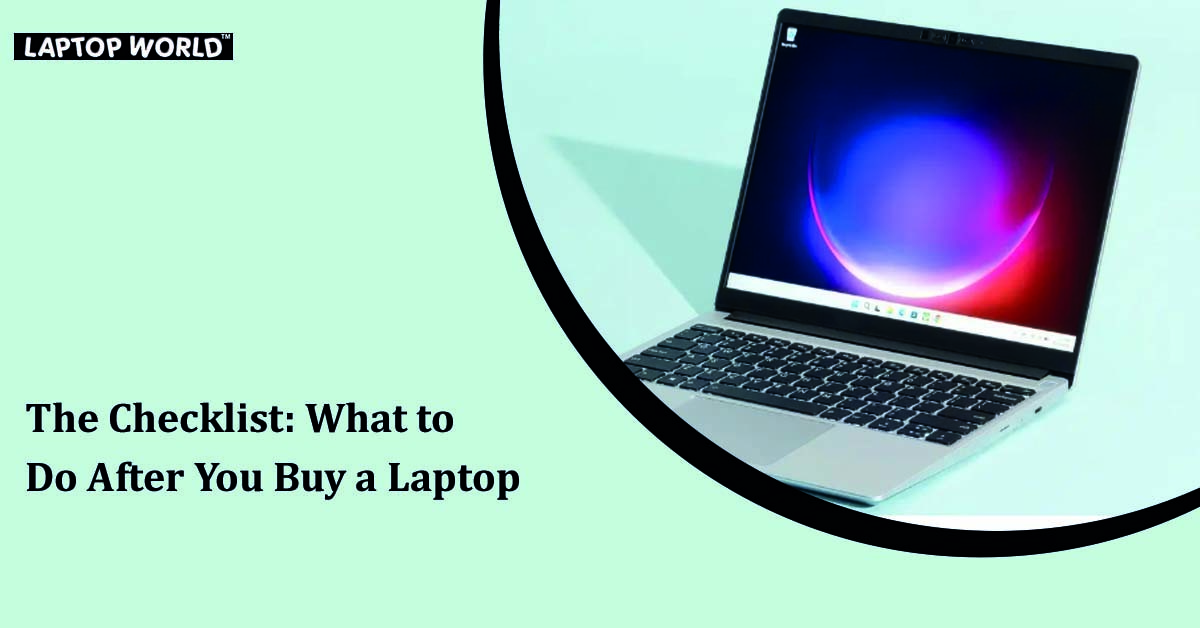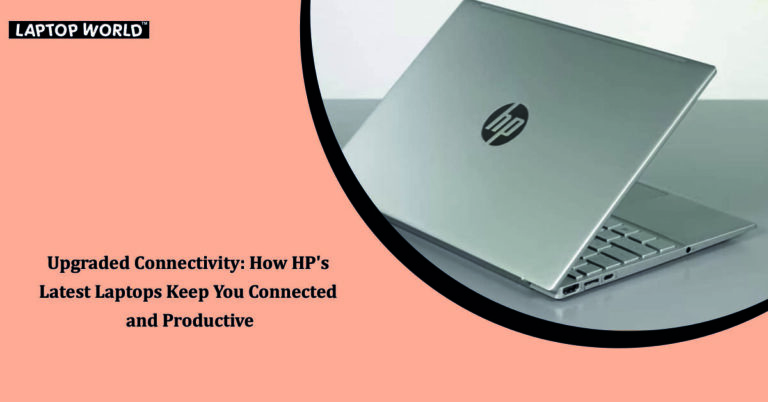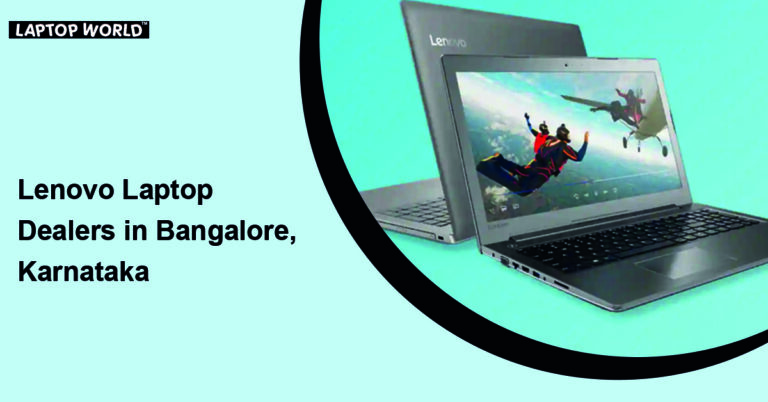The Checklist: What to Do After You Buy a Laptop
Buying a new laptop is always an exciting experience. However, once you’ve made your purchase, you need to follow a few important steps to keep it running smoothly and securely. This checklist will walk you through what to do after you buy a new laptop, helping you set it up, optimise its performance, and protect…
Buying a new laptop is always an exciting experience. However, once you’ve made your purchase, you need to follow a few important steps to keep it running smoothly and securely. This checklist will walk you through what to do after you buy a new laptop, helping you set it up, optimise its performance, and protect your data.
HP Laptop Dealers in Bangalore: Visit the Laptop World store today and get the best deals on HP laptops.
1. Unboxing and Initial Inspection
The first step in setting up your new laptop is the unboxing process. Carefully remove all the packaging materials and check the contents to verify that nothing is missing or damaged. This includes the laptop, charging cables, power adapter, user manual, and other accessories.
Inspect the laptop for physical defects or damage. Look for scratches, dents, or loose components. If you find any issues, immediately contact the retailer or manufacturer to arrange a replacement or repair.
HP Laptop Dealers in Bangalore: Visit the Laptop World store today and get the best deals on HP laptops.

2. Charging and Powering On
Before the setup process, plug in your laptop and let it charge. It’s important to start with enough battery to avoid interruptions during the initial setup.
Once your laptop has enough charge, power it on by pressing the designated button. Follow the on-screen instructions to complete the initial setup, which typically involves selecting your language, region, and connecting to Wi-Fi.
3. Operating System and Software Updates
After completing the initial setup, your laptop may require updates. OS updates, such as Windows Updates for Windows-based laptops or macOS updates for MacBooks, are crucial for security and performance enhancements. Connect your laptop to a stable Wi-Fi network and follow the instructions to install these updates.
Also, check for updates to pre-installed software and drivers. Manufacturers often provide their own update utilities to keep your laptop’s components, such as graphics drivers and audio drivers, up to date.
HP Laptop Dealers in Bangalore: Visit the Laptop World store today and get the best deals on HP laptops.

4. Account Setup
Next, it’s time to set up user accounts and profiles. If you’re the primary user, create your user account with a strong password. In addition, remember to set up a password hint or recovery options in case you forget your password in the future.
5. Personalisation
Customise your laptop to your liking by adjusting settings and personalising the desktop background, screensaver, and theme. Organise your desktop shortcuts and arrange your taskbar or dock to easily access your most-used applications.
6. Install Important Software
Install the software you need for your specific purposes. This might include office productivity software like Microsoft Office or Google Workspace, web browsers, antivirus software, video conferencing tools, and any other applications relevant to your needs. Be cautious when downloading software from the internet; make sure it’s from reputable sources to avoid malware.
HP Laptop Dealers in Bangalore: Visit the Laptop World store today and get the best deals on HP laptops.

7. Data Migration
If you’re upgrading from an old laptop, you’ll want to transfer your files and settings to your new device. You can use built-in tools like “Windows Easy Transfer” for Windows or “Migration Assistant ” for macOS to make the process easier. Alternatively, you can manually copy your files using an external hard drive or a cloud storage service like Google Drive or Dropbox.
8. Organise Files and Folders
Take some time to organise your files and folders on your new laptop. Create a logical folder structure and maintain consistency in naming conventions to make it easier to find and manage your files in the future. Deleting unnecessary files and organising your documents can also free up valuable storage space.
HP Laptop Dealers in Bangalore: Visit the Laptop World store today and get the best deals on HP laptops.
9. Backup and Recovery
Data loss can happen unexpectedly, so it’s important to set up regular backups. Use built-in backup tools or third-party backup software to schedule automatic backups. You can also use an external hard drive or a cloud-based backup service for redundancy.
Additionally, create a system recovery or backup drive in case your laptop encounters critical issues. This will help you to restore your laptop to its factory settings if needed.

10. Warranty and Support
Lastly, learn about the laptop’s warranty and support options. Register your laptop if required, and keep all purchase receipts and documentation in a safe place. Contact the manufacturer or retailer for support if you encounter any issues or need technical assistance.
Fortunately, we’ve got you covered with all these steps when you purchase a laptop from Laptop World, ensuring you peace of mind.
HP Laptop Dealers in Bangalore: Visit the Laptop World store today and get the best deals on HP laptops.
About Laptop World
Laptop World is your one-stop shop to get your hands on that perfect work and gaming laptop with all kinds of unique specifications. We offer laptops at different price points from well-known brands like Lenovo, Dell, HP, Apple, and Asus. All you need to do is visit the Laptop World store and choose the one based on your budget, required features, and promising technology that suits your taste.