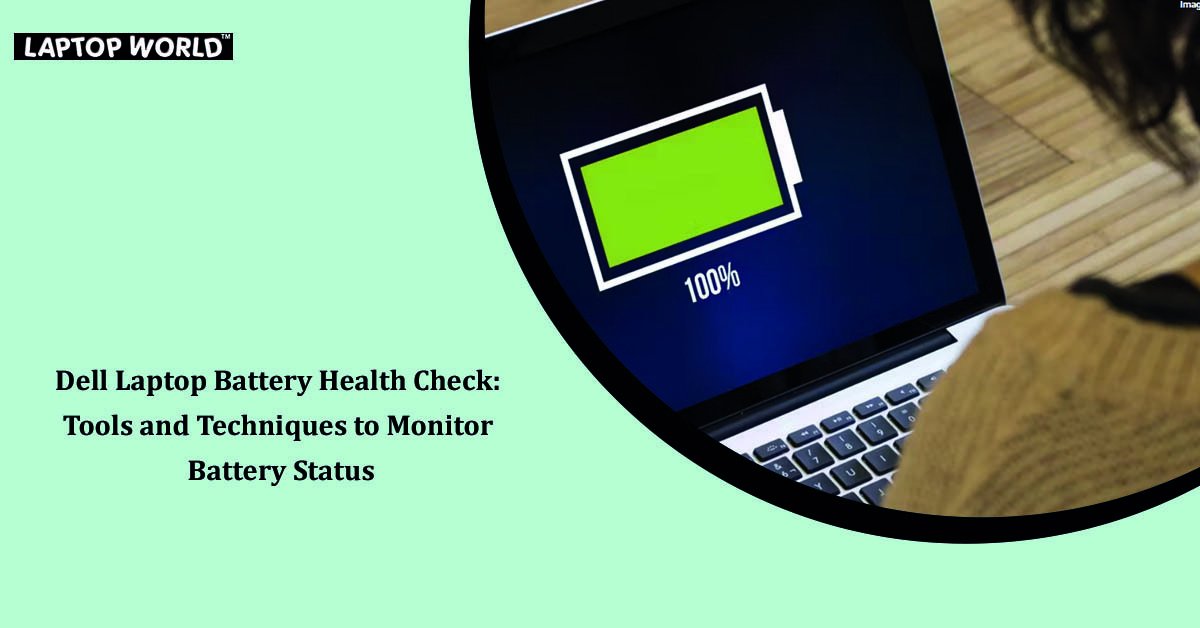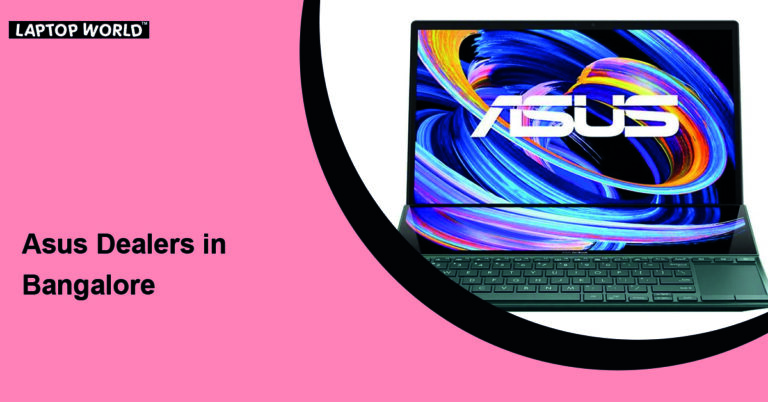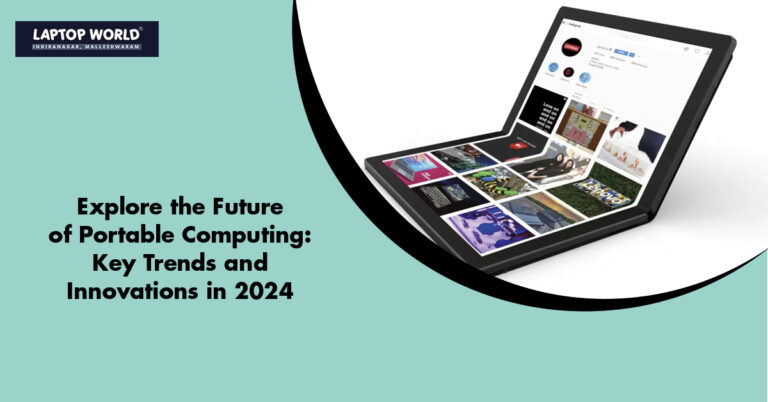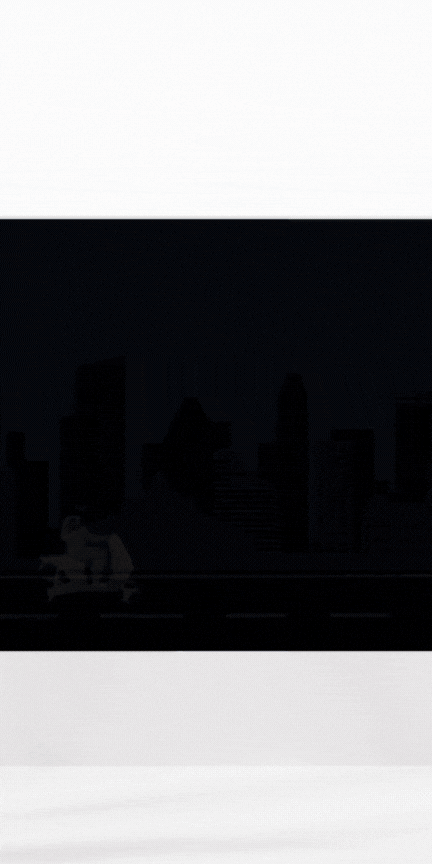Dell Laptop Battery Health Check: Tools and Techniques to Monitor Battery Status
As laptops have become an integral part of our lives, it’s also important to monitor and maintain their batteries. After all, a laptop’s portability and mobility are only as good as its battery’s performance. Dell laptops are renowned for their reliability and longevity, but even the best batteries degrade over time. This article explores the…
As laptops have become an integral part of our lives, it’s also important to monitor and maintain their batteries. After all, a laptop’s portability and mobility are only as good as its battery’s performance. Dell laptops are renowned for their reliability and longevity, but even the best batteries degrade over time. This article explores the tools and techniques available to monitor and maintain your Dell laptop’s battery health.
Are you in need of a new Dell battery? Contact our trusted Dell battery dealers in Malleswaram today!
The Importance of Monitoring Battery Health
Why is it crucial to monitor your Dell laptop’s battery health? Laptop batteries, like all lithium-ion batteries, have a limited lifespan. With time and usage, their capacity degrades, which leads to reduced battery life and the need for more frequent recharges. Ignoring your battery’s health can result in reduced productivity, as well as the cost and inconvenience of having to replace the battery prematurely.
By actively monitoring your battery’s health, you can prolong its lifespan, optimize your laptop’s performance, and ensure you’re always ready to work on the go. Let’s look at the tools and techniques you can use to achieve this.

Tools for Monitoring Dell Laptop Battery Health
1. Dell Power Manager
Dell provides its users a built-in utility called “Dell Power Manager,” designed to manage power settings and monitor battery health. It offers custom power plans, power usage reports, and battery charge settings.
To access Dell Power Manager, click on the battery icon located in the system tray, then select “Dell Power Manager.” This tool provides valuable insights into your battery’s current health, charging cycles, and charge capacity. You can use this information to adjust your power settings for better battery longevity.
Are you in need of a new Dell battery? Contact our trusted Dell battery dealers in Malleswaram today!
2. Windows Battery Report
If you’re running a Windows operating system on your Dell laptop, you can generate a battery report to get a comprehensive overview of your battery’s health. To do this, follow these steps:
- Press the Windows key + X, and from the menu, select “Windows Terminal (Admin)” to open the command prompt with administrative privileges.
- In the command prompt, input powercfg /batteryreport and press the Enter key.
- The report will be saved as “battery-report.html” in the C:\Windows\System32 folder.
- Open the report to view details like your battery’s design capacity, full charge capacity, and recent usage patterns. This data can help you understand the state of your battery.
3. Third-Party Software
Several third-party software options are available to monitor battery health. Some popular choices include BatteryInfoView, HWMonitor, BatteryCare, etc. These tools often provide more detailed information and customization options, making them valuable for users who want to fine-tune their battery management.
Are you in need of a new Dell battery? Contact our trusted Dell battery dealers in Malleswaram today!

Techniques for Maintaining Dell Laptop Battery Health
Monitoring your battery’s health is one thing, but actively taking steps to maintain it is equally important. Here are some techniques to help you get the most out of your Dell laptop’s battery:
1. Calibrate Your Battery
Calibrating your battery involves letting it discharge fully, and then charging it to full capacity. This process helps your laptop’s operating system accurately gauge the battery’s capacity and improve the accuracy of your battery status readings. To calibrate your battery, follow these steps:
- Drain your laptop battery until it automatically shuts down due to low battery.
- Connect your laptop to the charger and allow it to charge to 100% without interruption.
- After reaching 100%, leave it plugged in for another two hours to ensure the battery is fully calibrated.
Are you in need of a new Dell battery? Contact our trusted Dell battery dealers in Malleswaram today!
2. Use Dell’s Battery Extender
Dell provides a feature called “Battery Extender” within the Dell Power Manager. This feature helps maximize your battery’s lifespan by limiting its charge to around 70-80% when the laptop is connected to AC power. It’s particularly useful if you primarily use your laptop while plugged in.
3. Adjust Power Settings
You can optimize your laptop’s power settings to reduce energy consumption and prolong battery life. Dell Power Manager and Windows power plans offer customizable settings that allow you to balance performance and power usage according to your needs.
For Dell laptops, you can create a custom power plan that adjusts settings like display brightness, system cooling, and CPU performance. This can significantly impact how quickly your battery depletes.
Are you in need of a new Dell battery? Contact our trusted Dell battery dealers in Malleswaram today!
4. Keep Your Laptop Cool
Heat is one of the factors that can accelerate battery degradation. Ensure your laptop doesn’t overheat by using it on a hard, flat surface to allow proper ventilation. Additionally, consider using a cooling pad if you’re using your laptop extensively.
5. Regularly Update Your BIOS and Drivers
Dell often releases BIOS and driver updates to improve power management and battery performance. Regularly check for updates on Dell’s support website and install them as needed.
Are you in need of a new Dell battery? Contact our trusted Dell battery dealers in Malleswaram today!
Final Words
Your Dell laptop’s battery health is a critical component of its overall performance and utility. By utilizing the built-in tools, generating battery reports, and implementing battery maintenance techniques, you can maximize the lifespan of your laptop’s battery and enjoy longer, more reliable use on the go. Monitoring and caring for your Dell laptop’s battery is an investment in your laptop’s longevity and your own productivity.
About Laptop World
Laptop World is your one-stop shop to get your hands on that perfect work and gaming laptop with all kinds of unique specifications. We offer laptops at different price points from well-known brands like Lenovo, Dell, HP, Apple, and Asus. All you need to do is visit the Laptop World store and choose the one based on your budget, required features, and promising technology that suits your taste.